
Museum Touchscreens for Every Budget
Image collage includes photographs taken by Clem Rutter and Dan Debold
I get this question from friends and clients fairly regularly. What kind of recommendations do you have for a touch screen in an exhibit for my budget?
I originally posted this on June 21, 2017, last week I did a presentation at the New Mexico Association of Museums conference and wanted embed my presentation. I've also updated the content to include some more ideas.
If you would like the short version of this post, here it is in presentation format:
For more detailed information, read on! I've listed different hardware configurations in order from basically least expensive to most expensive.
The prices below do not include the prices of software development because that depends on the complexity of your project and who you hire. Here are a price ranges to give you an idea:
- Student - $500 - $1500 for a program. DO NOT expect them to work for free. It's just not fair. No one needs free experience.
- Independent developer - $3000 - $5000. Great for medium sized projects.
- Development firm - $10,000+. Great for major projects and entire exhibits where you need a large team
The prices below also do not include any installation or housing costs.
1. Raspberry Pi 3 and Pi Screen
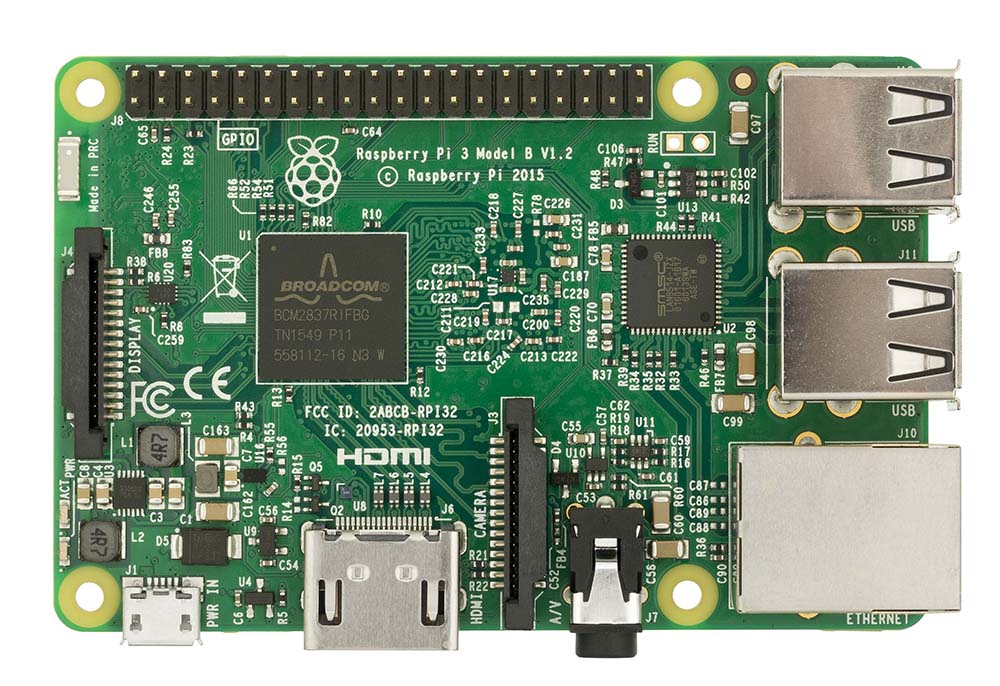
- Cost: About $140
- Pros: Basically free - this is even in a price point where decently well-off hobbyists can get in on the action. They're also easy to purchase and replace if something happens to them.
- Cons: The Pi is a wonderful thing for the price, but it isn't a super powerful computer. You won't be able to run really fancy, graphically intensive programs on this. Also, the screen isn't big - only 7" diagonal. Finally, I am not sure I'm ready to guarantee that this is museum quality hardware that can withstand children banging on it every day.
- Project ideas: This would be a great solution if you want a simple slideshow program. It would also be a good fit if you want to make exhibit labels that are updateable via wifi in a rotating exhibit space.
- Software Development: NW.JS has a version that can run on a Pi. You can run a Node server well on them. I've also used Python/Pygame.
- Purchasing: Raspberry Pi 3 Model B - $40 - Get a case, too. You don't want to leave this little guy out where he can get all dusty or get shocked. Raspberry Pi 7" Touchscreen - $80 - You should probably get a case with this, too.
2. Android Tablet
- Cost: $150 - $400
- Pros: Cheap and easy to purchase, and you don't need to worry about housing a back end computer or anything.
- Cons: I've heard a lot bad about using them in exhibits when they're mounted. They tend to overheat and break down. They're really not made for that kind of thing. Also has a small screen.
- Project Ideas: So they tend to work pretty well as reference guides for docents, but that can also backfire. I've been to museums where instead of interfacing with visitors, the docents have their nose down on the tablet and are just reading stuff to them. It's pretty silly, frankly. Visitors are also capable of Googling things.
- Software Development: Usually Android Java, but there are some other options. I really hated Android development, though, so this isn't my specialty.
- Purchasing: Just Google it or hit up Costco/Best Buy.
3. Chromebox
You've probably heard of a Chromebook, but this is a Chrome Box! It's
- Cost: $150 - $250
- Pros: Small and inexpensive. Great for streaming media, also can purchase in Enterprise Mode if you want to manage a bunch of them or unlock other options. They're compatible with some touchscreens, but you're likely better off using something else if you're trying to create a touchscreen kiosk program.
- Cons: Minimal storage space, likely won't be able to run huge, graphically intense programs.
- Project Ideas: One particular project that I know this is being used for is the ViewSpace theater in the New Mexico Museum of Natural History & Science. The old computer died, so now they're streaming the content using a Chromebox.
- Software Development: This is best used with web technologies - direct streaming or running an NW.js program.
- Purchasing: I found one on Best Buy, but I'm sure you can find them many other places.
4. iPad
- Cost: $300 - $600
- Pros: Easy to purchase, a lot of good apps exist already, ubiquitous. A lot of developers who specialize in making apps for it.
- Cons: I've seen these get broken into a lot in exhibits. Apparently there are some better ways to lock them down now, though. Small screen. If you want to have your app run on it, you have to go through the Apple Store even if you don't want it to run anywhere else.
- Software Development: iOS.
- Purchasing: Eh, you can find one.
5. All-in-one PC
- Cost: $450 - $1000
- Pros: Fast and good computers, nice sized touch screen (~23" - 30" usually), no computer to hide, easy to lock down the OS
- Cons: Make sure you build a good case for this thing. I've seen people break into these with a flash drive if you don't block all the ports. Also not a good choice if you want a huge screen.
- Project Ideas: Nice educational games, video viewers, etc. Maybe an app that uses computer vision with the built-in webcam that some of them have. At this point, the only limit is your imagination. :-)
- Software Development: NW.JS, native Windows apps - anything that runs on Windows will be great.
- Purchasing: Here is a selection on Newegg.
6. HP Sprout

Image by Dan Debold
- Cost: From $1800 - $3400 depending on the model
- Pros: This is a really unique piece of hardware that allows you to include physical pieces in your interactive. You also get two touchscreens for the price of one, which is a good deal. There are free apps that you can download from the Sprout marketplace that are pretty neat - there's a measuring app, an app that allows you to create stop-motion videos, one that lets you convert currency, and many more.
- Cons: Sometimes difficult to work with. On the first version, the hardware was a little finicky. I had to have one of the touch mats replaced, but on the other hand, the support staff was really friendly and mailed the parts right away. Hopefully they've improved that. Also, the buttons to turn it on and off are in a really conspicuous place, so you should be mindful of how you use it in your space.
Software can get more expensive because of complexity, and there aren't too many people who know how to do it. - Project Ideas: 3D building applications, walk visitors through assembling items, Allow visitors to walk a figurine through a 3D model of a historical site - lots of cool stuff. Also see Sim Pueblo
- Software Development: NW.JS, native Windows apps (C#/WPF), C++
- Purchasing: Prices above are through the HP store, but they are also available some other places.
7. Touch Screen and Computer
- Cost: Touch screens range from ~$250 for the smallish ones (in which case you should just buy an all-in-one PC) to $1600 for a 55" to $11k for an 80" one!
There are a lot of options for computers. You can get any tower to work with these, or you can look at a small form-factor computer like an Intel NUC. Ballparks - $500 - $800 - Pros: You can get exactly what you need to run really awesome software that makes a huge visual impact. They're also flat screens, so you have a lot of options for embedding it in the wall and making a seamless experience.
- Cons: Can get really expensive.
- Project Ideas: Multi-person story wall, immersive interactive experiences using spacial technology, you name it!
- Software Development: NW.JS, native Windows apps, etc
- Purchasing: Some listed above. Just poke around. Think carefully before purchasing an off-brand touch screen, though. :-)
8. Interactive Projections

Interactive Projections are one of those wonderful and flashy fun things that people love. One of the great things about them is that they don't really need to cost as much as you think - you just need a projector, a computer, and a 3D camera.
- Cost: All in, around $2000 - $3000 dollars
- Pros: Big and flashy, not incredibly expensive.
- Cons: Software cost will be a little bit higher than a typical touchscreen because you have to spend more time on the installation and testing. Don't expect to get perfect touch capability unless you buy an expensive all-in-one setup. This is better for more experiential interactives. Also, make sure you plan this for a dark room - if you want to put it somewhere near a window, expect to pay A LOT of money for a projector!
- Project Ideas: One of my favorite things I've seen with this is an interactive sandbox (shown above). You move the sand around with your hands and then it projects a topographical map on it. A fun program that my colleagues at Highlands did for a museum in Las Cruces is a thing where you step on dinosaur footprints to learn more about what dinosar made them. All kinds of good stuff!
- Purchasing: You need three components:
- A computer. Any decent one will do, just need to think about your space requirements. Plan on around $500.
- A 3D camera. I like Intel Realsense cameras because the SDK is great, but apparently you can still get a Kinect for a good price, too.
- A short-throw projector. You want a short-throw projector so you can mount it close to the wall and not worry about people's shadows on the projection. I found a bunch of them on B&H photo. Look in to find the ones that are supposed to last a long time. The last thing you want to do is buy a cheap one and have it burn out in a month.
9. Touch Tables

Image courtesy Ideum
- Cost: Upwards of $10k depending on the size and manufacturer
- Pros: A lot of software possibilities. Some tables are safe for drinks, and Ideum's even support tangible objects. They allow for a lot of interaction between visitors, also.
- Cons: Expensive, debatable how long they last. I've heard that they aren't projected to last much more than 3 years, but you can replace the touch screen if you need to.
- Project Ideas: Puzzles, games, drink recognizer - you name it.
- Purchasing: There are some options that you can purchase online, but especially for Ideum tables you need to call and get a quote yourself.
10. Touch Walls
If you really want to make a statement and put something huge in your space, think about a touch wall. They're not as limited by light as a projection, and they'll definitely turn heads. These can either be purchased as straight - up video or as touchscreens.
- Cost: Goes up exponentially! You're looking at $50k - 100k for the screens alone. You also need to get a beefy computer with a really beefy graphics card to be able to handle running a program on multiple screens simultaneously.
- Pros: Very impressive, can be placed in a bright area, good touch sensitivity.
- Cons: Very expensive! You'll need to talk to a company that specializes in them. For my research, I talked to Planar Technology and they were helpful and great even though they knew I couldn't buy anything. They make professional grade products, which is important. You don't want to spend tens of thousands of dollars on a product that will break or not be able to hold up to the rigors of a museum environment.
- Project Ideas: Sky is the limit here! If you have the budget to buy hardware like this, you do whatever you want. :-)
- Purchasing: You'll need to get quotes directly for these because they're configured to fit your space. Talk to a reputable company!
Am I missing something? Any recommendations for brands? Let me know in the comments!
